Newbie Guide
So you've made your new account and are just itching to get going....but now what?
On this page you'll find a basic guide of how to get started here at Faenaria. We'll go over setting up your Fae Avatar and even how to get your first pet. We'll also discuss the different types of currencies and how to get them. Ready? Let's go!
Lingo
• WS - Wish Shards
• DS - Dream Shards
• FA - Fae Avatar
• CYO - Color Your Own
• FAD - Faenaria Avatar Design Contest
• CD - Certificate of Deposit
First and foremost: Please read and follow the Terms of Service. That being said, next you should...
Talk to us! Seriously! We don't bitehard! Introduce yourself. Tell us how you found us, your hobbies, hopes and dreams, or whatever you feel like sharing. We love meeting new people and are always willing to help. Often times we'll give you tips about newbie charities and special events going on so don't be afraid to speak up!
On this page you'll find a basic guide of how to get started here at Faenaria. We'll go over setting up your Fae Avatar and even how to get your first pet. We'll also discuss the different types of currencies and how to get them. Ready? Let's go!
Lingo
• WS - Wish Shards
• DS - Dream Shards
• FA - Fae Avatar
• CYO - Color Your Own
• FAD - Faenaria Avatar Design Contest
• CD - Certificate of Deposit
First and foremost: Please read and follow the Terms of Service. That being said, next you should...
Talk to us! Seriously! We don't bite
Making Monies!
As with any other world, you'll need a form of currency to purchase the pretties you will need for your adventures in Faenaria. In the world of Faenaria, we have three two types of currencies: Wish Shards and Dream Shards. Before we continue, let's go over what these two are first:
• Wish Shards - Wish Shards, or WS, are our world's basic currency. You'll use this to purchase basic items or shiny stuff for your FA and Amber Tokens that will let you submit designs for a common pet genus.
• Dream Shards - Dream Shards, or DS, are Faenaria’s premium currency, which can be Purchased for USD. This is what you would use to purchase special colors of some items or Jade Tokens that allow you to submit designs for a rare pet genus.
•Your soul! - last but not least we require small fragments of your sou*shot*....
Moving on...
"So how do I get the monies" you ask? Simple!
WS can be gained by exploring the site, researching, and interacting with us on the forums. So get out there and take a look around, say hi and make friends! :D
DS can be gained by purchasing them from the site. The exchange is $1 = 1DS and is done through the Buy Shards link under the "Market" tab at the top. All purchases go toward stuff for the site: hosting costs, new art, programming fees, etc etc. We do not pocket this stuff!
Sometimes, both forms of currency can be obtained from various contests and events run in the forums so make sure to keep an eye on the Official Events & C.A.G.E.R. sections for these opportunities.
You can also gain WS by putting it in a CD or bank account in our bank feature, found in the Market tab at the top.
The Bank of Faenaria:
With the bank you can stash your WS and DS away for a rainy day, earn a little interest, and even lock it in a CD to earn even more interest. When you come in with your deposit or withdrawal slip, remember the following items:
• You can create as many or as few savings accounts as you like. Each one can be uniquely named, shared among friends, or closed out at any time.
• You can create accounts for WS and DS. However, only WS accounts earn interest.
• WS savings accounts will earn 1% interest per day. The interest amount caps at 1,000 WS.
• CDs (stands for Certificate of Deposit) will provide interest based on the amount of funds and duration of time that they are locked away. (More details below)
• Want to pool funds for a charity or event? Just create a bank account and give your collaborator permission to use it.
• The owner of shared accounts is the only one who can delete or rename. If an account has been shared with you, you can however delete your access to it. There will be no restrictions on withdraw/deposits made to shared accounts.
• A detailed bank log will be kept for all deposits/withdrawals per account, along with a timestamp, and the name of the person making the transaction.
- CD Details -
• WS can be locked into a CD for 1, 3, or 6 months.
• DS cannot be locked into a CD.
• There is a 100,000 WS minimum for all CD types
• 1 Month term yields 10% interest
• 3 Month term yields 20% interest
• 6 Month term yields 40% interest
• Wish Shards - Wish Shards, or WS, are our world's basic currency. You'll use this to purchase basic items or shiny stuff for your FA and Amber Tokens that will let you submit designs for a common pet genus.
• Dream Shards - Dream Shards, or DS, are Faenaria’s premium currency, which can be Purchased for USD. This is what you would use to purchase special colors of some items or Jade Tokens that allow you to submit designs for a rare pet genus.
•
Moving on...
"So how do I get the monies" you ask? Simple!
WS can be gained by exploring the site, researching, and interacting with us on the forums. So get out there and take a look around, say hi and make friends! :D
DS can be gained by purchasing them from the site. The exchange is $1 = 1DS and is done through the Buy Shards link under the "Market" tab at the top. All purchases go toward stuff for the site: hosting costs, new art, programming fees, etc etc. We do not pocket this stuff!
Sometimes, both forms of currency can be obtained from various contests and events run in the forums so make sure to keep an eye on the Official Events & C.A.G.E.R. sections for these opportunities.
You can also gain WS by putting it in a CD or bank account in our bank feature, found in the Market tab at the top.
The Bank of Faenaria:
With the bank you can stash your WS and DS away for a rainy day, earn a little interest, and even lock it in a CD to earn even more interest. When you come in with your deposit or withdrawal slip, remember the following items:
• You can create as many or as few savings accounts as you like. Each one can be uniquely named, shared among friends, or closed out at any time.
• You can create accounts for WS and DS. However, only WS accounts earn interest.
• WS savings accounts will earn 1% interest per day. The interest amount caps at 1,000 WS.
• CDs (stands for Certificate of Deposit) will provide interest based on the amount of funds and duration of time that they are locked away. (More details below)
• Want to pool funds for a charity or event? Just create a bank account and give your collaborator permission to use it.
• The owner of shared accounts is the only one who can delete or rename. If an account has been shared with you, you can however delete your access to it. There will be no restrictions on withdraw/deposits made to shared accounts.
• A detailed bank log will be kept for all deposits/withdrawals per account, along with a timestamp, and the name of the person making the transaction.
- CD Details -
• WS can be locked into a CD for 1, 3, or 6 months.
• DS cannot be locked into a CD.
• There is a 100,000 WS minimum for all CD types
• 1 Month term yields 10% interest
• 3 Month term yields 20% interest
• 6 Month term yields 40% interest
Now that you've figured out your way around the site, let's talk about your Fae Avatar (FA)!
Setting up your FA
So regardless if you walked in willingly or were lured/dragged over here you may want to put a face to your name before you set out on your adventures. So here's how to set up your sexy lady or studly man:
Step 1: Create Your Avatar
Do this by clicking Wardrobe under the Avatar tab, then clicking the "Create New Avatar" button. Once you click this button, it will ask you to name your avatar and select a gender. Whether you want to go with the well-toned gentleman or the alluring lady is up to you! Creating your avatar will give you some starter items: Basic Lips, Basic Eyebrows, Yana Eyes, Basic Jeans, Basic Tee, Basic Flats, and Blanche hair.
Step 2: Buy Some Clothes
If you want to buy some other clothes to be a little less "basic", head over to the Market. Here you will find our Faenaria Mall. This is where you can purchase anything from pet custom making items to Pretty Dresses, Eyes and Lips to Fashionable Undies. In the avatar shops, you'll need to click the price/little gem icon next to the item to buy it, or you can preview it on your avatar and click the "Buy Unowned Equipped" in each shop option under the avatar.
There are some shops that are super posh and are available as "preview only" or only at certain times of the year. Seasonal shops will rotate in and out depending on the season. Preview only shops will contain exclusive items that can only be obtained through very specific methods. These shops are:
Seasonal Shops - only open during the specified months
• Autumn Attitude - Available Sept - Nov
• Spring Sensation - Available March - May
• Summer Spectacle - Available June - Aug
• Winter Wonderland - Available Dec - Feb
Preview Only - Retired Items, Special Contest Rewards and Exclusive sets
• Relics of the Apocalypse - Apocalypse Fundraiser exclusive items.
• Retired Repository - Retired items and exclusive contest items.
• Sun + Moon - Available only to donors who purchased the appropriate package in Kickstarter events.
• Witchy Set - Available only to donors who purchased the appropriate package in Kickstarter events.
You should also keep an eye on the Charities section to find some of our kind community members willing to help you get started!
Step 3a: Get Dressed
Phew! *wipes sweat from brow* Now that the shopping trip is over, head back to your closet via Wardrobe under the Avatar tab tab!
Once you're there, follow the next few step to get dressed and save your avatar:
Step 3b: Time to look cool! 8D
Now that we’re standing in our closet, let’s take a look at all of our new pretties by clicking on the "Dress" button. This will show you everything that you own organized into neat (or sometimes messy...I don't know any sock drawer that's neat!) little drawers. Once you select a category, it lists the items in that category. Click the drop down menu to see all the pretty colors it comes in. Hovering over a color in the menu will generate a preview of the item on your FA, so you can see which ones you like the best and accessorize accordingly. Once you have decided on a color, click on the color name and the item will equip to your FA preview.
Once you have all of your items on, arrange them the way you want to create the perfect look for you. To re-order your layers, simply click on the desired item in the list under your avatar and drag it into your desired order.
Is your left side your good side? Well flip that baby around! You can flip your avatar to face the left if that's your cup of tea (or if you want to make a cute matching couple among your many faces!).
Here is a nifty diagram of the buttons you may see in your closet!
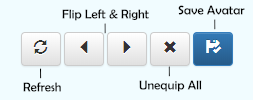
Don't forget to save your outfit before you walk out the door! If you leave your wardrobe before you have saved your new trend setting look, your design will be lost and you must start from scratch.
Voila!!! You’re no longer naked!!!
Step 4: Strut your stuff!!! (We can't wait to see your facejust the face though...!)
Now that you're all dressed, you need somewhere to go! Head back over to the Avatar tab and click the "Display Avatar" option. Once you've selected which avatar you want to adventure with by selecting their name from the drop-down, click set and you're all....well...set! This will let us see those awesome threads you've decided to strut around in on the forum! Don't be shy! Show them off everywhere!
Setting up your FA
So regardless if you walked in willingly or were lured/dragged over here you may want to put a face to your name before you set out on your adventures. So here's how to set up your sexy lady or studly man:
Step 1: Create Your Avatar
Do this by clicking Wardrobe under the Avatar tab, then clicking the "Create New Avatar" button. Once you click this button, it will ask you to name your avatar and select a gender. Whether you want to go with the well-toned gentleman or the alluring lady is up to you! Creating your avatar will give you some starter items: Basic Lips, Basic Eyebrows, Yana Eyes, Basic Jeans, Basic Tee, Basic Flats, and Blanche hair.
Step 2: Buy Some Clothes
If you want to buy some other clothes to be a little less "basic", head over to the Market. Here you will find our Faenaria Mall. This is where you can purchase anything from pet custom making items to Pretty Dresses, Eyes and Lips to Fashionable Undies. In the avatar shops, you'll need to click the price/little gem icon next to the item to buy it, or you can preview it on your avatar and click the "Buy Unowned Equipped" in each shop option under the avatar.
There are some shops that are super posh and are available as "preview only" or only at certain times of the year. Seasonal shops will rotate in and out depending on the season. Preview only shops will contain exclusive items that can only be obtained through very specific methods. These shops are:
Seasonal Shops - only open during the specified months
• Autumn Attitude - Available Sept - Nov
• Spring Sensation - Available March - May
• Summer Spectacle - Available June - Aug
• Winter Wonderland - Available Dec - Feb
Preview Only - Retired Items, Special Contest Rewards and Exclusive sets
• Relics of the Apocalypse - Apocalypse Fundraiser exclusive items.
• Retired Repository - Retired items and exclusive contest items.
• Sun + Moon - Available only to donors who purchased the appropriate package in Kickstarter events.
• Witchy Set - Available only to donors who purchased the appropriate package in Kickstarter events.
You should also keep an eye on the Charities section to find some of our kind community members willing to help you get started!
Step 3a: Get Dressed
Phew! *wipes sweat from brow* Now that the shopping trip is over, head back to your closet via Wardrobe under the Avatar tab tab!
Once you're there, follow the next few step to get dressed and save your avatar:
Step 3b: Time to look cool! 8D
Now that we’re standing in our closet, let’s take a look at all of our new pretties by clicking on the "Dress" button. This will show you everything that you own organized into neat (or sometimes messy...I don't know any sock drawer that's neat!) little drawers. Once you select a category, it lists the items in that category. Click the drop down menu to see all the pretty colors it comes in. Hovering over a color in the menu will generate a preview of the item on your FA, so you can see which ones you like the best and accessorize accordingly. Once you have decided on a color, click on the color name and the item will equip to your FA preview.
Once you have all of your items on, arrange them the way you want to create the perfect look for you. To re-order your layers, simply click on the desired item in the list under your avatar and drag it into your desired order.
Is your left side your good side? Well flip that baby around! You can flip your avatar to face the left if that's your cup of tea (or if you want to make a cute matching couple among your many faces!).
Here is a nifty diagram of the buttons you may see in your closet!
Don't forget to save your outfit before you walk out the door! If you leave your wardrobe before you have saved your new trend setting look, your design will be lost and you must start from scratch.
Voila!!! You’re no longer naked!!!
Step 4: Strut your stuff!!! (We can't wait to see your face
Now that you're all dressed, you need somewhere to go! Head back over to the Avatar tab and click the "Display Avatar" option. Once you've selected which avatar you want to adventure with by selecting their name from the drop-down, click set and you're all....well...set! This will let us see those awesome threads you've decided to strut around in on the forum! Don't be shy! Show them off everywhere!
Getting Your First Pet
Is your avatar a little lonely while adventuring throughout the world? Why not get them a pet to keep them company!? There are multiple ways to get pets in Faenaria. You can purchase some pre-made designs from the Pet Shops or sometimes users will sell pre-made or custom designs in various threads such as Design Trades or Pet Sales. The other way to get pets is to make a custom. They can be collected, named, and bred, and come in several breeds, or genera. You can check them out in the Genus Codex!
Shop pets will magically appear in your snuggery, but remember that a custom design purchased from another user may have to be uploaded manually. See the steps for uploading in the following section.
Pssssst!...What does CYO mean?
CYO stands for Color Your Own, which means you can use an image editing program to create a custom colored pet of the appropriate genus! You might also see the word “custom” floating around, feel free to use either term!
Step 1: Getting a Token
You will need the appropriate token in order to adopt a pet and have them roam around your snuggery. Go to the Market tab in navigation and open the Item Shop. You'll see a bunch of items, but don't worry! If you don't have any pets, only the first section (the Pet Creation Items section) is all you need to get started. You should see the Amber Token at the top of the list. Purchasing this will allow you to submit a Custom Common Genus pet. (A Jade Token will allow you to submit a Custom Rare Genus pet.)
If you don't have enough WS on hand, check out the Currency section of this guide for tips! You can also check out the Charities forum.
Step 2: Get a design
Now that you have an Amber Token, you need a design! Take a look at the Common Genus pets in the Genus Codex and pick one that you like. You'll see links underneath the image to the PSD. Download the PSD for the genus you want!
Using a program such as Photoshop, Paint Tool SAI, Clip Studio Paint, Photopea, etc., design your pet! You can use any colors and markings that you wish. While you have free reign over the markings on your pet, remember that we do not approve any line edits. Lines can be colored, but not erased or altered in any other way. We also recommend coloring the shading layers accordingly, but remember, no edit-y!
If you’re having trouble figuring out how to use your program, feel free to ask us about a program that we use! We're happy to help.
If you are unable to design your own, or just don't want to, check out the Design Trade subforum! We're lucky to have lots of wonderful artists at Faenaria who can help you with your custom design(s).
Step 3: Get your pet uploaded!
Okay, you have a design—now what? You'll need the following:
• A 300px by 300px transparent .png file of your design saved to your computer
• An Amber Token (or a different pet maker, if you bought one of the other pet makers and are making a Rare, Exclusive, or Limited Genus!)
Got everything? In the Pets tab of the navigation menu, select Submit Custom.
• When prompted, select the correct pet maker from the Items dropdown, click New Pet.
• Select your pet's gender and the proper genus you're uploading from the first two dropdowns.
• Skip the mate section if you aren't mating your pet, but if you are, you'll just need to place the mate's ID # in that section (Note that you will also need to have the appropriate mating item, Diamond Ring, in your inventory for the mating to be valid).
• Now you'll need to provide us with a pretty picture of your pet. Click Browse, find the 300px by 300px PNG image on your computer, and add it to the Submit Custom form. Make sure that your 300px by 300px PNG image has a transparent background.
• Now click Upload! Your pet is now in the approval queue, and will be uploaded soon! You'll find them in your Snuggery under the Pets tab when they've been approved.
Breeding Your Pets
Breeding is currently user-driven, which means that you will have to provide the design for your pets' offspring! You can see the breeding rules and process here. Like with custom pets, you can also get someone else to color your babies for you!
Is your avatar a little lonely while adventuring throughout the world? Why not get them a pet to keep them company!? There are multiple ways to get pets in Faenaria. You can purchase some pre-made designs from the Pet Shops or sometimes users will sell pre-made or custom designs in various threads such as Design Trades or Pet Sales. The other way to get pets is to make a custom. They can be collected, named, and bred, and come in several breeds, or genera. You can check them out in the Genus Codex!
Shop pets will magically appear in your snuggery, but remember that a custom design purchased from another user may have to be uploaded manually. See the steps for uploading in the following section.
Pssssst!...What does CYO mean?
CYO stands for Color Your Own, which means you can use an image editing program to create a custom colored pet of the appropriate genus! You might also see the word “custom” floating around, feel free to use either term!
Step 1: Getting a Token
You will need the appropriate token in order to adopt a pet and have them roam around your snuggery. Go to the Market tab in navigation and open the Item Shop. You'll see a bunch of items, but don't worry! If you don't have any pets, only the first section (the Pet Creation Items section) is all you need to get started. You should see the Amber Token at the top of the list. Purchasing this will allow you to submit a Custom Common Genus pet. (A Jade Token will allow you to submit a Custom Rare Genus pet.)
If you don't have enough WS on hand, check out the Currency section of this guide for tips! You can also check out the Charities forum.
Step 2: Get a design
Now that you have an Amber Token, you need a design! Take a look at the Common Genus pets in the Genus Codex and pick one that you like. You'll see links underneath the image to the PSD. Download the PSD for the genus you want!
Using a program such as Photoshop, Paint Tool SAI, Clip Studio Paint, Photopea, etc., design your pet! You can use any colors and markings that you wish. While you have free reign over the markings on your pet, remember that we do not approve any line edits. Lines can be colored, but not erased or altered in any other way. We also recommend coloring the shading layers accordingly, but remember, no edit-y!
If you’re having trouble figuring out how to use your program, feel free to ask us about a program that we use! We're happy to help.
If you are unable to design your own, or just don't want to, check out the Design Trade subforum! We're lucky to have lots of wonderful artists at Faenaria who can help you with your custom design(s).
Step 3: Get your pet uploaded!
Okay, you have a design—now what? You'll need the following:
• A 300px by 300px transparent .png file of your design saved to your computer
• An Amber Token (or a different pet maker, if you bought one of the other pet makers and are making a Rare, Exclusive, or Limited Genus!)
Got everything? In the Pets tab of the navigation menu, select Submit Custom.
• When prompted, select the correct pet maker from the Items dropdown, click New Pet.
• Select your pet's gender and the proper genus you're uploading from the first two dropdowns.
• Skip the mate section if you aren't mating your pet, but if you are, you'll just need to place the mate's ID # in that section (Note that you will also need to have the appropriate mating item, Diamond Ring, in your inventory for the mating to be valid).
• Now you'll need to provide us with a pretty picture of your pet. Click Browse, find the 300px by 300px PNG image on your computer, and add it to the Submit Custom form. Make sure that your 300px by 300px PNG image has a transparent background.
• Now click Upload! Your pet is now in the approval queue, and will be uploaded soon! You'll find them in your Snuggery under the Pets tab when they've been approved.
Breeding Your Pets
Breeding is currently user-driven, which means that you will have to provide the design for your pets' offspring! You can see the breeding rules and process here. Like with custom pets, you can also get someone else to color your babies for you!
Frequently Asked Questions!
I know many of you have questions. If I may direct your attention here..nope, wrong tab...Maybe here....Oh! Found it....it's HERE! for the FAQ section. If your question isn't listed there, stop by our Help Desk and our secretary will do her best to help you. If you find that her customer service has not solved your issue/curiosity, feel free to contact one of us. I promise we don't bite! ^,.,^ We will promptly take away her nail file and assist you to the best of our abilities.
References
The Help tab at the top has some pretty useful information. Here you can find some good BB Code and Smiley references.
Discord
If you'd like to join all of us in discord, please, do come and join! Faenaria Discord Server
I know many of you have questions. If I may direct your attention here..nope, wrong tab...Maybe here....Oh! Found it....it's HERE! for the FAQ section. If your question isn't listed there, stop by our Help Desk and our secretary will do her best to help you. If you find that her customer service has not solved your issue/curiosity, feel free to contact one of us. I promise we don't bite! ^,.,^ We will promptly take away her nail file and assist you to the best of our abilities.
References
The Help tab at the top has some pretty useful information. Here you can find some good BB Code and Smiley references.
Discord
If you'd like to join all of us in discord, please, do come and join! Faenaria Discord Server


51
guests
online